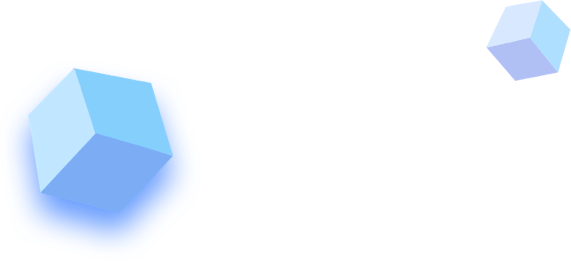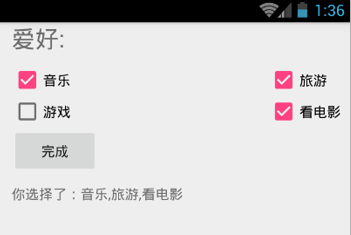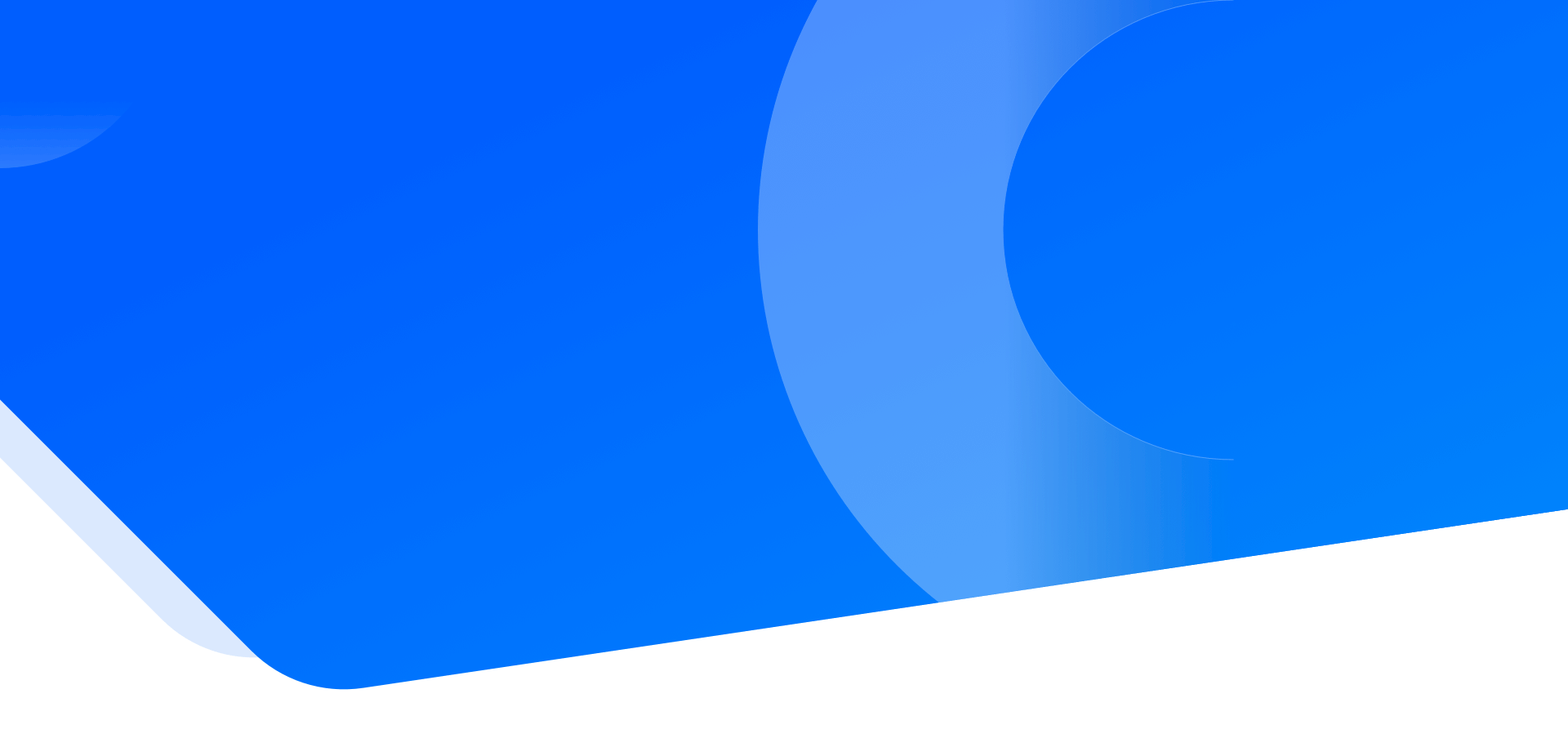
二十五岁时我们都一样愚蠢、多愁善感,喜欢故弄玄虚,可如果不那样的话,五十岁时也就不会如此明智。
标题:4.6 Android多选按钮
多项选择按钮(CheckBox)属于输入型组件,该组件允许用户一次选择多个选项。当用户不方便在手机屏幕上直接进行输入操作时,该组件的使用显得尤为方便。
下面通过实例讲解 CheckBox 的使用方法。该实例的运行效果如图 1 所示。
图 1 CheckBox 的应用界面
工程 WidgetDemo 中的布局文件 main.xml 中增加的代码如下:当用户对多项选择按钮进行选择时,为了确定用户选择的是哪几项,需要对每个多项选择按钮进行监听。
- <?xml version="1.0" encoding="utf-8"?>
- <LinearLayout xmlns:android="http://schemas.android.com/apk/res/android"
- xmlns:tools="http://schemas.android.com/tools"
- xmlns:app="http://schemas.android.com/apk/res-auto"
- android:layout_width="match_parent"
- android:layout_height="match_parent"
- android:paddingRight="10dp"
- android:paddingLeft="@dimen/activity_horizontal_margin"
- android:orientation="vertical"
- app:layout_behavior="@string/appbar_scrolling_view_behavior"
- tools:context=".MainActivity">
- <TextView android:text="爱好:"
- android:textSize="24sp"
- android:layout_width="wrap_content"
- android:layout_height="wrap_content"
- android:id="@+id/tv" />
- <RelativeLayout
- android:layout_width="wrap_content"
- android:layout_height="wrap_content">
- <CheckBox
- android:layout_width="wrap_content"
- android:layout_height="wrap_content"
- android:text="音乐"
- android:id="@+id/chb_music"
- android:layout_alignParentLeft="true"
- android:layout_alignParentStart="true"
- android:layout_marginTop="10dp"
- android:checked="false" />
- <CheckBox
- android:layout_width="wrap_content"
- android:layout_height="wrap_content"
- android:text="游戏"
- android:id="@+id/chb_game"
- android:layout_below="@+id/chb_music"
- android:layout_alignParentLeft="true"
- android:layout_alignParentStart="true" />
- <CheckBox
- android:layout_width="wrap_content"
- android:layout_height="wrap_content"
- android:text="旅游"
- android:id="@+id/chb_trip"
- android:layout_alignTop="@+id/chb_music"
- android:layout_alignRight="@+id/chb_film"
- android:layout_alignLeft="@+id/chb_film" />
- <CheckBox
- android:layout_width="wrap_content"
- android:layout_height="wrap_content"
- android:text="看电影"
- android:id="@+id/chb_film"
- android:layout_below="@+id/chb_trip"
- android:layout_alignParentRight="true"
- android:layout_alignParentEnd="true" />
- </RelativeLayout>
- <Button
- android:id="@+id/end"
- android:text="完成"
- android:layout_width="wrap_content"
- android:layout_height="wrap_content" />
- <TextView
- android:paddingTop="10dp"
- android:id="@+id/result_tv"
- android:layout_width="wrap_content"
- android:layout_height="wrap_content"
- />
- </LinearLayout>
CompoundButton.OnCheckedChangedListener 接口可用于对 CheckBox 的状态进行监听。当 CheckBox 的状态在未被选中和被选中之间变化时,该接口的 onCheckedChanged() 方法会被系统调用。CheckBox 通过 setOnCheckedChangeListener() 方法将该接口对象设置为自己的监听器。
MainActivity 代码如下:当 CheckBox 的状态发生改变时,通过 Checkbox.isChecked() 方法可以获取当前 CheckBox 按钮的选中状态,进而进行处理。
- package introduction.android.widgetdemo;
- import android.os.Bundle;
- import android.support.design.widget.FloatingActionButton;
- import android.support.design.widget.Snackbar;
- import android.support.v7.app.AppCompatActivity;
- import android.support.v7.widget.Toolbar;
- import android.view.View;
- import android.view.Menu;
- import android.view.MenuItem;
- import android.widget.Button;
- import android.widget.CheckBox;
- import android.widget.CompoundButton;
- import android.widget.TextView;
- import java.util.ArrayList;
- public class MainActivity extends AppCompatActivity implements CompoundButton.OnCheckedChangeListener {
- private CheckBox musicCkb;
- private CheckBox tripCkb;
- private CheckBox filmCkb;
- private CheckBox gameCkb;
- private TextView result_tv;
- private Button endBtn;
- //爱好数组
- ArrayList<String> hobbies=new ArrayList<String>();
- @Override
- protected void onCreate(Bundle savedInstanceState) {
- super.onCreate(savedInstanceState);
- setContentView(R.layout.activity_main);
- //初始化控件
- musicCkb = (CheckBox) findViewById(R.id.chb_music);
- tripCkb = (CheckBox) findViewById(R.id.chb_trip);
- filmCkb = (CheckBox) findViewById(R.id.chb_film);
- gameCkb = (CheckBox) findViewById(R.id.chb_game);
- result_tv = (TextView) findViewById(R.id.result_tv);
- endBtn= (Button) findViewById(R.id.end);
- //设置监听器
- musicCkb.setOnCheckedChangeListener(this);
- tripCkb.setOnCheckedChangeListener(this);
- filmCkb.setOnCheckedChangeListener(this);
- gameCkb.setOnCheckedChangeListener(this);
- //为button设置监听器
- endBtn.setOnClickListener(new View.OnClickListener() {
- @Override
- public void onClick(View v) {
- StringBuilder sb=new StringBuilder();
- for (int i =0;i<hobbies.size();i++) {
- //把选择的爱好添加到string尾部
- if(i==(hobbies.size()-1))
- {
- sb.append(hobbies.get(i));
- }else {
- sb.append(hobbies.get(i)+",");
- }
- }
- //显示选择结果
- result_tv.setText("你选择了:"+sb);
- }
- });
- }
- @Override
- public void onCheckedChanged(CompoundButton buttonView, boolean isChecked) {
- if (isChecked){
- //添加到爱好数组
- hobbies.add(buttonView.getText().toString().trim());
- }else {
- //从数组中移除
- hobbies.remove(buttonView.getText().toString().trim());
- }
- }
- }
目录
- 4.1 View和ViewGroup
- 4.2 使用XML文件定义用户界面
- 4.3 Android五大布局
- 4.4 创建Widget组件实例
- 4.5 Android按钮
- 4.6 Android多选按钮
- 4.7 Android单选按钮
- 4.8 Android文本框
- 4.9 Android编辑框
- 4.10 Android下拉列表
- 4.11 Android自动完成文本框
- 4.12 Android时间日期选择器
- 4.13 Android进度条
- 4.14 Android滚动视图
- 4.15 Android拖动条
- 4.16 Android评价条
- 4.17 Android图片视图和图片按钮
- 4.18 Android图片切换器和图库
- 4.19 Android网格视图
- 4.20 Android面板标签
- 4.21 Android菜单
- 4.22 Android Bitmap
- 4.23 Android对话框
- 4.24 Android多窗口模式
- 4.25 Android事件监听器和回调方法